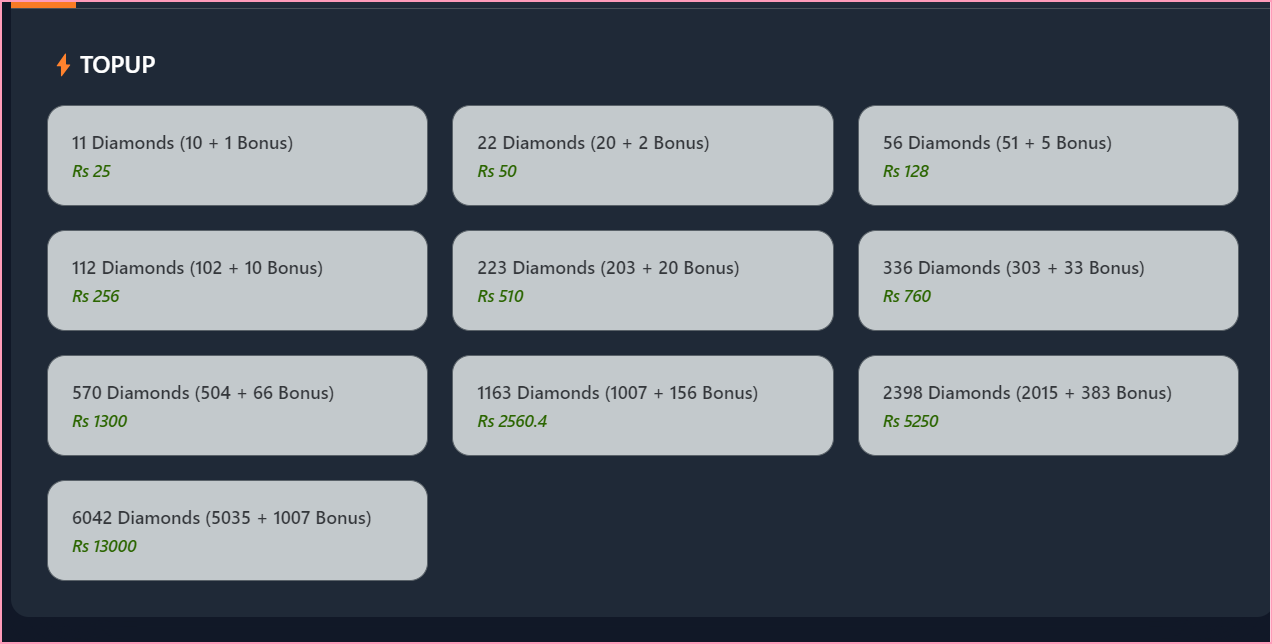Redeem iTunes Gift Card on your iPhone, iPad, Apple Vision Pro, MAC or Windows PC
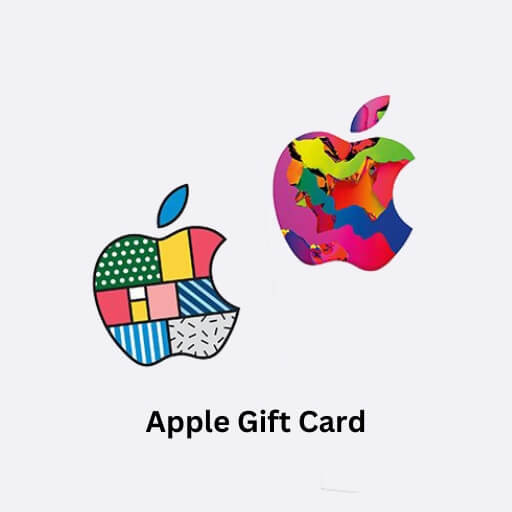
Admin
05 Oct, 2024
Redeem a gift card with your iPhone, iPad, or Apple Vision Pro
- Find the 16-digit code on the back of the card.
- Open the App Store app.
- At the top of the screen, tap the sign-in or your photo.
- Tap Redeem Gift Card or Code. If you don’t see Redeem Gift Card or Code, sign in to your Apple Account.
- Tap Use Camera and follow the instructions on the screen. If you have trouble redeeming the card, tap Enter Code Manually, then follow the instructions on the screen.
- Tap Redeem.
- Redeem a gift card on your iPhone, iPad, or iPod touch
- Find the 16-digit code on the back of the card.
- On your iPhone, iPad, or iPod touch, open the App Store app.
- At the bottom of the screen, tap Today.At the top of the screen, tap the sign-in button or your photo.
- Tap “Redeem Gift Card or Code.” If you don’t see “Redeem Gift Card or Code,” sign in with your Apple ID.
- Redeem a gift card on your MAC
- Find the 16-digit code on the back of the card.
- On your Mac, open the App Store.
- Click your name or the sign-in button.
- Click “Redeem Gift Card.”
5. Click Use Camera and follow the instructions on the screen. If you have trouble redeeming the card, enter your code manually.
- Redeem a gift card on a Windows PC
- Find the 16-digit code on the back of the card.
- Open the Apple Music app or Apple TV app.
- Click your name at the bottom of the sidebar, then click Redeem. You might need to sign in to your Apple Account first.
- Follow the instructions on screen, then click Redeem.